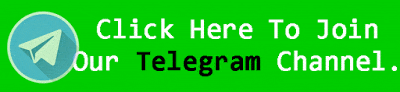Are You a movie lovers looking for your favorite Bollywood/Hindi film Bhediya subtitle to understand the movie with Good Viewing Experience.This Subtitleseeker.in Website provides you well synchronize (Thodelu) Bhediya subtitles English / Bhediya (2023) eng subs in Srt Format or Zip Format it supports to all Dvdrip, Webrip, Hdrip, 4k, Blueray, 480p, 720p, 1080p and more.
Bhediya (2023) : synopsis /Summary
- Director Amar Kaushik
- Writer Niren Bhatt
- Stars Varun Dhawan, Kriti Sanon, Abhishek Banerjee
- Set in the forests of Arunachal, Bhediya is a story of Bhaskar, a man who gets bitten by a wolf, and begins to transform into the creature. As Bhaskar and his buddies try to find answers, a bunch of twists, turns, and laughs ensue.
Bhediya English subtitles (.srt or Zip) Download
Bhediya Subtitles Download ZIP
How to Download Subtitles and Add it to Players
Download Subtitles and use them in VLC Media Player
If you watch a foreign language movie or TV show, not all versions will have subtitles. Luckily, third-party websites offer downloadable subtitle files that you can add to VLC
- Visit the subtitle website of your choice and download the movie or TV file you need.
- Move or save in the same file as the video.
- Now, you can either open VLC or right click the video file and select ‘ Open with ‘.
VLC should grab the subtitle file and add it to playback automatically. - If you don’t understand the file name at first or something isn’t working properly, you can add files manually.
How to Set Subtitles in MX Player
1. Open the MX Player application and search for the video you want to watch.
2. Click the settings symbol (three dots) at the top right of the video player display and select subtitle .
3. Next, select Open and look for subtitles in your cellphone storage. If the video or film you are watching is a famous show, you can also download subtitles by pressing the online subtitles option , make sure your cellphone is connected to the internet so you can search for and download subtitles .
4. After selecting the subtitle , the subtitle text will appear automatically and immediately adjusts to the video playback time. To set subtitles , you can select the settings symbol (three dots), then select the settings option .
5. You can set Font, Size, Scale, Text Color, Background color and others in the setting options. With this option, you can enlarge and display the background color of the text to make subtitles easier to read.
6. Done.
That’s how to display and set subtitles in Vlc player and MX Player. Good luck and hopefully useful.